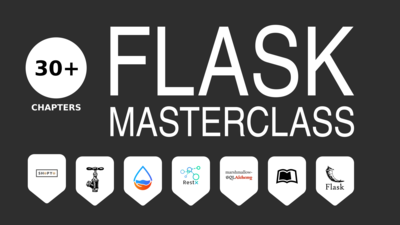The Python programmer’s journey inevitably leads him to one of the black belts of the industry: packaging and distribution. But, particularly in Python, distribution can also be a black beast. We’ve seen slow and steady progress in the field with the advent of tools like cx_freeze, pyinstaller and protocols like zipapp. In this post we’ll see how to package a realistic PyQt5 app.
As a side note, i was hesitating between titles to choose so i made a poll in our facebook group. This title got far more votes many requests beforehand. I went on with it.
Complexity of the demo app
Since we are focusing on packaging, we deliberately choose a demo that tackles common headaches. We included picture files and sqlite database. We’ll package a CRUD app which uses SqlAlchemy. You can use this as a basis for more ambitious projects. Moreover we used some ‘good’ PyQt5 practices like custom widgets, OOP approach and namespaced functions.
Repo at PyQt5_CRUD
Project Structure
Our project looks like this
project_folder/
db/
items.db # created automatically
pics/
icon.png
base.py
main.py
models.py
utils.py
template.spec # our spec reference
main.spec # generated, to be modified to match template.spec
icon.ico # since we are on windows, you can use any file format used by your os
requirements.txt # what package we'll be using
README.md # instructions
db/ is the folder used for storing databases
pics/ is the picture where pics are stored
models.py is where we’ll define our model
main.py is the file we’ll run
utils.py contains some utitlities functions
base.py contains some SqlAlchemy configurations
main.spec is the pyinstaller specifications file
App & Code
 The app we’ll be building
The app we’ll be building
It features the minimum working mechanism a CRUD app should have. Let’s see what each file contains
base.py
import sys
import os
from sqlalchemy import create_engine
from sqlalchemy.ext.declarative import declarative_base
from sqlalchemy.orm import sessionmaker
from utils import app_path
engine = create_engine('sqlite:///{}'.format(app_path('db/items.db')))
Session = sessionmaker(bind=engine)
Base = declarative_base()
models.py
from sqlalchemy import Column, String
from base import Base
class Product(Base):
__tablename__ = 'products'
id = Column(Integer, primary_key=True)
barcode = Column(String)
name = Column(String)
Our demo product just has a barcode and a name.
utils.py
import os
import sys
from PyQt5 import QtWidgets
def app_path(path):
frozen = 'not'
if getattr(sys, 'frozen', False):
# we are running in executable mode
frozen = 'ever so'
app_dir = sys._MEIPASS
else:
# we are running in a normal Python environment
app_dir = os.path.dirname(os.path.abspath(__file__))
return os.path.join(app_dir, path)
def layout_addWidget(layout, widgets):
'''adds widgets to layouts'''
for widget in widgets:
if isinstance(layout, QtWidgets.QGridLayout):
layout.addWidget(widget[0], widget[1], widget[2])
else:
layout.addWidget(widget)
The first function allows you to get the correct resource path like an image right. Just putting pics/icon.png is going to break when using the executable version. So putting
app_path('pics/icon.png')
ensure smooth fetching.
The second function just spares you having to write layout.addWidget many times.
main.py
Let’s see our imports
import sys
from PyQt5 import QtWidgets
from PyQt5 import QtCore
from PyQt5 import QtGui
from models import Product
from base import Session, engine, Base
from utils import app_path, layout_addWidget
We can see that for PyQt5 we imported only QtWidgets. To use a QPushButton we need to write QtWidgets.QPushButton. This takes longer to read but makes you a Qt master, believe me. There are many advantages in doing so, the least of them is easy PySide2 migration
Then we’ll see our globals
Base.metadata.create_all(engine)
session = Session()
session is used by SqlAlchemy to make queries
Then we have our first custom widget: the AddProduct widget. In the above picture, the complete add product section is defined and manage by the following widget
class AddProduct(QtWidgets.QWidget):
def __init__(self, view_product, *args, **kwargs):
super().__init__(*args, **kwargs)
self.view_product = view_product
self.layout = QtWidgets.QVBoxLayout()
self.layout.setAlignment(QtCore.Qt.AlignTop)
self.barcode_label = QtWidgets.QLabel('Enter barcode')
self.barcode_entry = QtWidgets.QLineEdit()
self.name_label = QtWidgets.QLabel('Enter Name')
self.name_entry = QtWidgets.QLineEdit()
self.button = QtWidgets.QPushButton('Add')
self.button.clicked.connect(self.button_clicked)
layout_addWidget(self.layout, [
self.barcode_label,
self.barcode_entry,
self.name_label,
self.name_entry,
self.button
])
self.setLayout(self.layout)
def clear_textboxes(self):
self.barcode_entry.setText('')
self.name_entry.setText('')
def button_clicked(self):
product = Product(
barcode=self.barcode_entry.text(),
name=self.name_entry.text())
session.add(product)
session.commit()
self.view_product.display_products()
self.clear_textboxes()
The layout_addWidget functions come from utils.py
The EditProduct widget manages the edit section. The edit section works as follows: you must input a barcode, then press the load button, then edit.
class EditProduct(QtWidgets.QWidget):
def __init__(self, view_product, *args, **kwargs):
super().__init__(*args, **kwargs)
self.view_product = view_product
self.layout = QtWidgets.QVBoxLayout()
self.layout.setAlignment(QtCore.Qt.AlignTop)
self.old_barcode_label = QtWidgets.QLabel('Enter old barcode')
self.old_barcode_entry = QtWidgets.QLineEdit()
self.new_barcode_label = QtWidgets.QLabel('Enter new barcode')
self.new_barcode_entry = QtWidgets.QLineEdit()
self.name_label = QtWidgets.QLabel('Enter Name')
self.name_entry = QtWidgets.QLineEdit()
self.load_button = QtWidgets.QPushButton('Load')
self.edit_button = QtWidgets.QPushButton('Edit')
self.load_button.clicked.connect(self.load_button_clicked)
self.edit_button.clicked.connect(self.edit_button_clicked)
layout_addWidget(self.layout, [
self.old_barcode_label,
self.old_barcode_entry,
self.new_barcode_label,
self.new_barcode_entry,
self.name_label,
self.name_entry,
self.load_button,
self.edit_button
])
self.setLayout(self.layout)
def clear_textboxes(self):
self.old_barcode_entry.setText('')
self.new_barcode_entry.setText('')
self.name_entry.setText('')
def load_button_clicked(self):
check_barcode = self.old_barcode_entry.text()
record = session.query(Product).filter(Product.barcode == check_barcode).first()
self.new_barcode_entry.setText(check_barcode)
self.name_entry.setText(record.name)
def edit_button_clicked(self):
check_barcode = self.old_barcode_entry.text()
record = session.query(Product).filter(Product.barcode == check_barcode).first()
record.barcode = self.new_barcode_entry.text()
record.name = self.name_entry.text()
self.view_product.display_products()
self.clear_textboxes()
DeleteProduct manages the delete section
class DeleteProduct(QtWidgets.QWidget):
def __init__(self, view_product, *args, **kwargs):
super().__init__(*args, **kwargs)
self.view_product = view_product
self.layout = QtWidgets.QVBoxLayout()
self.layout.setAlignment(QtCore.Qt.AlignTop)
self.barcode_label = QtWidgets.QLabel('Enter barcode')
self.barcode_entry = QtWidgets.QLineEdit()
self.button = QtWidgets.QPushButton('Delete')
self.button.clicked.connect(self.button_clicked)
layout_addWidget(self.layout, [
self.barcode_label,
self.barcode_entry,
self.button
])
self.setLayout(self.layout)
def clear_textboxes(self):
self.barcode_entry.setText('')
def button_clicked(self):
check_barcode = self.barcode_entry.text()
session.query(Product).filter(Product.barcode == check_barcode).delete()
self.clear_textboxes()
self.view_product.display_products()
ViewProduct is the display area
class ViewProduct(QtWidgets.QWidget):
def __init__(self, *args, **kwargs):
super().__init__(*args, **kwargs)
layout = QtWidgets.QVBoxLayout(self)
layout.setAlignment(QtCore.Qt.AlignTop)
self.data_area = QtWidgets.QWidget()
self.data_area_layout = QtWidgets.QVBoxLayout(self.data_area)
self.data_area_layout.setAlignment(QtCore.Qt.AlignTop)
self.display_products()
self.scroll_area = QtWidgets.QScrollArea()
self.scroll_area.setWidget(self.data_area)
self.scroll_area.setWidgetResizable(True)
layout.addWidget(self.scroll_area)
def clear_area(self):
for i in reversed(range(self.data_area_layout.count())):
self.data_area_layout.itemAt(i).widget().setParent(None)
def display_products(self):
self.clear_area()
products = session.query(Product).all()
record_string = '''
<table>
<tr>
<th>id</th>
<th>barcode</th>
<th>name</th>
</tr>
'''
self.data_area_layout.addWidget(QtWidgets.QLabel('PRODUCTS'))
for product in products:
record_string += '''
<tr>
<td>{}</td>
<td>{}</td>
<td>{}</td>
</tr>
'''.format(product.id, product.barcode, product.name)
record_string += '''
</table>'''
self.data_area_layout.addWidget(QtWidgets.QLabel(record_string))
Then the main window using all these widgets
class MainWindow(QtWidgets.QMainWindow):
def __init__(self, parent=None):
super().__init__(parent)
self.init_gui()
def init_gui(self):
# win initialisations
self.layout = QtWidgets.QGridLayout()
self.window = QtWidgets.QWidget()
self.window.setLayout(self.layout)
self.setCentralWidget(self.window)
self.setWindowTitle('Products')
self.setWindowIcon(QtGui.QIcon(app_path('pics/icon.png')))
self.view_product_widget = ViewProduct()
self.add_product_widget = AddProduct(self.view_product_widget)
self.edit_product_widget = EditProduct(self.view_product_widget)
self.delete_product_widget = DeleteProduct(self.view_product_widget)
layout_addWidget(self.layout, [
(self.add_product_widget, 0, 0),
(self.edit_product_widget, 0, 1),
(self.delete_product_widget, 0, 2),
(self.view_product_widget, 0, 3),
])
And finally to finish, we have our main
if __name__ == '__main__':
app = QtWidgets.QApplication([])
win = MainWindow()
win.show()
sys.exit(app.exec_())
template.spec
The spec file is normally generated using the command pyinstaller main.py
However you can save it as template.spec
# -*- mode: python ; coding: utf-8 -*-
block_cipher = None
added_files = [
( './pics/*', 'pics' ),
( './db/*', 'db' ),
]
a = Analysis(['main.py'],
datas = added_files,
pathex=['<project_folder_path>'],
binaries=[],
hiddenimports=[],
hookspath=[],
runtime_hooks=[],
excludes=[],
win_no_prefer_redirects=False,
win_private_assemblies=False,
cipher=block_cipher,
noarchive=False)
pyz = PYZ(a.pure, a.zipped_data,
cipher=block_cipher)
exe = EXE(pyz,
a.scripts,
a.binaries,
a.zipfiles,
a.datas,
[],
name='main',
debug=False,
bootloader_ignore_signals=False,
strip=False,
upx=True,
upx_exclude=[],
runtime_tmpdir=None,
console=False,
icon='icon.ico' )
The added_files variable adds everything in the designated folder, it’s one of the tricks to get our app working. Notice the wildcard operator (*).
added_files = [
( './pics/*', 'pics' ),
( './db/*', 'db' ),
]
then we add it in
a = Analysis(['main.py'],
datas = added_files, # here
Run instructions
Make sure you have the required packages. Run
python -m pip install -r requirements.txt
To test if all is well, run python main.py and see if the app appears
Next we generate our main.spec using
pyinstaller main.py -F
-F tells pyinstaller that we need a single file executable
Now add this after block_cipher
added_files = [
( './pics/*', 'pics' ),
( './db/*', 'db' ),
]
Then change this
a = Analysis(['main.py'],
...
binaries=[],
datas=[],
...
to this
a = Analysis(['main.py'],
...
binaries=[],
datas=added_files,
...
You might want to change the last part where console=True to
console=False,
icon='icon.ico' )
In short we copied template.spec’s content into main.spec keeping pathex= intact.
Build your executable using
pyinstaller main.spec
You will get two new folders
project_folder/
db/
items.db
pics/
icon.png
build/ # new
...
dist/
main.exe # new
base.py
main.py
models.py
utils.py
template.spec
main.spec
icon.ico
requirements.txt
README.md
Under dist/ you should see your executable
Dealing with headaches!
Normally you should have a working executable file, however i’ve discovered that while the exec file can work well on your PC, it might not work so well on another person PC due to some internal hardcoding of paths. The issue apparently varies from PyQt5 version to version. In case you encounter this error, downgrade some 0.0.01 version back or forward.
Words of caution
This app is without safety nets and was intended as a packaging demo.
You can download the repo here: PyQt5_CRUD . Anything unclear, mail me at